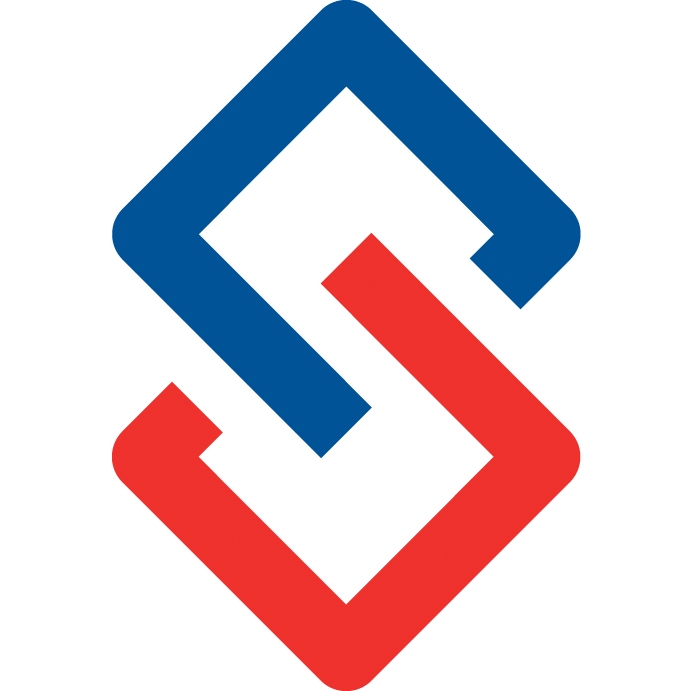Security Tab
These options affect system wide settings and can only be edited by an Admin or Super-User. To access, navigate to the Admin tab on the top right corner. In the Sidebar (User Menu) click on Organization, from the drop down select Manage Settings.
Admin> Organization> Manage Settings> Security
On the Security Tab, you can edit the following:
Organization
- Owner: The owner of the organization/community. Main point of contact.
- General Contact email: This person may receive top level communication from the system.
Member Options
- Allow Members to Create Groups: Yes: Allows members to create groups. No: Does not allow members to create groups.
- Enable User Blogs: Enable or disable the ability for members to add their blog/ blog feed.
- Enable Digital Cards: Enable or disable a digital business card. A QR code is generated per profile.
- Enable Event Calendar: Enable or disable the calendar of events. It can be pulled from your AMS.
- Enable Social Profile Imports: Enable or disable the ability for members to import their Linkedin or other social media profile. Note: Due to these third party applications terms of service, only certain details are imported (such as name, email and profile photo).
Audience Response System
- Allow anonymous posts: Yes: Allows people to post in interactive presentations without having their identity associated with the post. No: Does not allow people to post in interactive presentations without identity.
- Allow Public Posts: Members can make their discussions public.
Group Options
- Max Resource File Size that can be uploaded.
Lists Permissions
The following are the different levels of view access:
- Hidden: Items will be hidden for the general membership. Super Admins can always access all features even if hidden.
- Public: You can offer a Teaser view of your community to non members who land on the homepage. If a non member decides to click on any links on the homepage, they will be prompted for login credentials and will have no further access.
- Private: Only selected accounts that you give permission to.
- Logged In: Any type of account (member, nonmember, vendor) that are logged in will have access to the community.
- Association Members: Only members of your organization, marked as members in good standing in the AMS/CRM

- Recent Discussions: The latest discussion posts for all groups a member belongs to.
- Recent Activities: The latest discussion threads, news, blog posts, replies, profile updates.
- Top Contributors: Individual member accounts with the most activity points for starting or contributing to discussions.
- Top Groups: Groups with the most activity or engagement.
- Top Discussions: Trending discussions. Discussion posts with the most likes, comments, follows, engagement.
- Recent Blogs: Threads started in a blog/ news tab or rss feed pulled from external site.
- Recent News: Posts classified as news/blog or rss feed automatically pulled from external site.
- Upcoming Events: Calendar or schedule of events that can be synced from your AMS or rss feed.
- Recent Resources: Resources are attachments, documents, files, picture library, external links.
- Member Directory: Controls who can see the organization's list of members.
- Group Directory: Controls who can see the organization's list of groups.
- Course Directory: Controls who can see the organization's list of courses.
- Company Directory: Controls who can see the organization's list of associated companies.
- Find a CPA Directory: Directory for CPA associations.
- Committee Directory: Controls who can see the organization's groups that have been classified as a committee.
- List Serve/Community Directory: Controls who can see the organization's groups classified as List Serve/Community.
Login Security
- Enable Passwordless Login
- Links in Emails
- Invite Options: Members can invite new or existing users to the Online Community. Only Administrators can invite others: Only administrators can invite new or existing members.