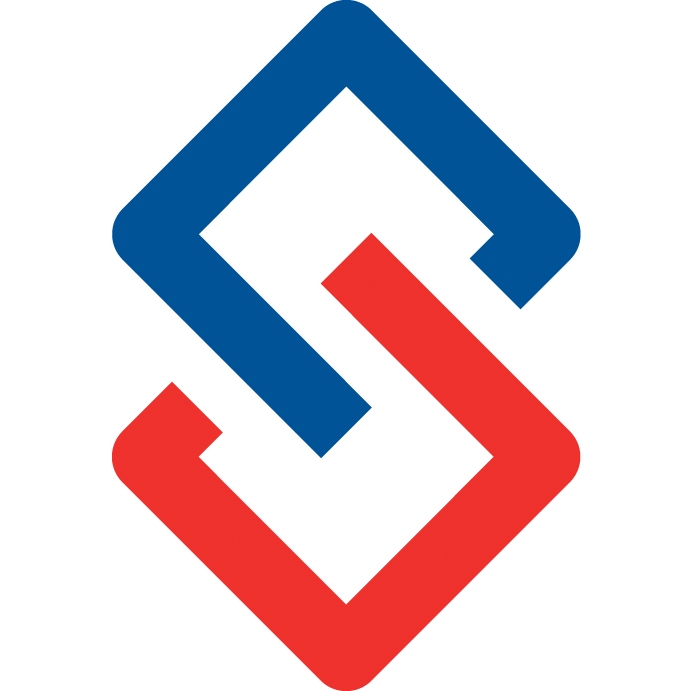Creating and Sending Newsletters
Newsletter Tutorial Video
The Newsletter feature allows you to create templates and post newsletters in your community.
Unlike traditional Newsletters, these Newsletters are sent as discussion posts with respect to communication preferences such as Daily or Weekly digests; enabling you to send as many as you like without overwhelming your members. Additionally members can reply to your Newsletter posts just like a discussion, opening a two way communication with your membership.
Leverage this feature for simple template building and to create consistent great looking posts. Example uses include:
- Announcements
- New offerings
- Sponsored content
- Events and products
- Changes to membership
- Featured members or topics (member of the month, this week in the profession, etc.)
- Opinions and surveys (elicit feedback and include links to a survey, such as SurveyMonkey)
- Reviews
- News
- Including sponsors and ads in the Newsletter
- Enabling staff and contributors to post with a consistent look and feel starting from a template
- Target specific demographics using groups
- etc.
Newsletter templates create a consistent aesthetic that can be reused in each group in the community. To begin creating a Newsletter template go to Admin> Custom Content > Newsletter Templates.
Select Create New to create a new template.

To edit an existing template, select it from the list.
Creating and Updating Newsletter Templates
Next, the Create Newsletter template builder will open. Enter a name for your template and use the plus signs on the left side to add elements to your newsletter. To send yourself a preview email, enter your email address in the Preview field.

The + button will open a menu where you can select and add elements such as Headings, sections, columns, footers, and more.

Create your template by inserting sections and edit with the inline WYSIWYG.

Inserting and Updating Images
The recommended dimension for the image heading is 800 x 400 px. When inserting or changing images; the WYSIWYG will insert them with default dimensions, blank the height and set the width to 100% for best results.

Save the template. Note that you can preview the template while working without interruption using the Preview button to send to any email address.

Sending the Newsletter
To send a Newsletter is very similar to posting a group discussion.
Who can send Newsletters?
Note that only those with permissions will be able to post a Newsletter. Update the group profile > Access > Sending Newsletters and change the setting for each group based upon desired access:
- Super Users - only those with full system wide permissions can post a Newsletter - this is the default
- Group Admins - anyone with admin rights in the group Roster can post; note that these people will not have access to the Template editor, but can use Templates in their posts
- Group Members - anyone who is a member of the group can post a Newsletter; note that these people will not have access to the Template editor, but can use Templates in their posts
Posting the Newsletter to a Group
On the group page select Post Newsletter. A new window will open with the editor. Go to the + > Template Import > select the name of your template. There will be a confirmation to proceed.

Now the only thing left to do is make changes, edit links, add your pictures, etc. then click Post.
Editing a Newsletter after Posting
You can edit the Newsletter post after sending it; however, the standard discussion post editor will be used instead of the Newsletter editor. This is because the Newsletter post will have been converted to render properly on web, mobile, and email. You can still make changes, but it is not intended for changing major portions of the content. Consider deleting the post by editing and selecting Delete > Yes and posting a new Newsletter if you need to make major changes.
Community Theme and Newsletter Aesthetics
Most 3rd party Newsletter editors allow changing of aesthetics in fine detail; however, for consistency our Newsletter editor simplifies this process by deriving aesthetics from your community Theme settings. While this can be limiting, it dramatically simplifies the editing process and ensures your Newsletters will look great even if the person doing the editing does not have an eye for design.
The Newsletter editor will display its elements based on your community theme colors.
There is a new field under Organization> Manage Theme to change the background color of your newsletters.

Responsive Emails and Email Clients
You should know that not all email clients support responsive style sheets and rendering. To overcome possible issues with some email clients, avoid overly complex sections or adding several columns to your template.
If a fully consistent rendering and user experience is important to you, focus on single column sections. Most Newsletters use the standard 600px width (as of the time of this writing; 2020); however, our Newsletters standardize to 800px in width. On smaller screens the Newsletter will render at 100% regardless of the 800px intended width. Our standard of 800px in width does enable you to squeeze an additional 200px of content into your Newsletter post for a forward focus on higher screen resolutions on mobile devices in the coming years.
Thoughts about Marketing and other purposes
Sometimes people wonder if the built in Newsletter feature can replace existing 3rd party solutions such as Mail Chimp or Constant Contact. The Newsletter feature is intended more as a “warm marketing” mechanism to market to your existing audience of members who are expecting communications from your organization.
The Newsletter posts are eye catching, look great, and enrich your message in an engaging way for your members to increase reading and actions. They also allow enhanced sponsorship and ad opportunities for placement that will be pronounced and cohesive.
Cold Marketing and Conversions
As you probably guessed, the Newsletter feature is not intended for “cold marketing” to unknown people and it does not currently support advanced analytics or drip marketing strategies for targeted sales conversions. Much as the Newsletter feature automatically derives the aesthetics of your community to simplify design and editing, it is also intended to be a simple marketing tool. Most of our customers do not have high technically savvy marketing staff or teams to engage in complex marketing strategies. The Newsletter feature is not intended to replace complex marketing tools.
That said, technically you can perform “cold marketing” on segments of non members who you may want to target for conversion into paying members. At the time of this writing Sengii does not charge for non member use of the system, so a discussion group could be created for non members and the Newsletter feature could be used to market to that demographic.
The built in system analytics and reports can be used to roughly gauge the success of campaigns in this way. Primarily the metrics that are important are emails viewed and unsubscriptions from people who no longer wish to receive emails.
You can also use links within your Newsletters that include query parameters to gauge conversion and clicks using Google Analytics and other Analytics software you may already be using on your primary website.
If you require more complex insights and marketing, you may want to stick with your 3rd party Newsletter solutions for a while longer. At some point we may include more advanced features for a broader audience and wider marketing purposes.