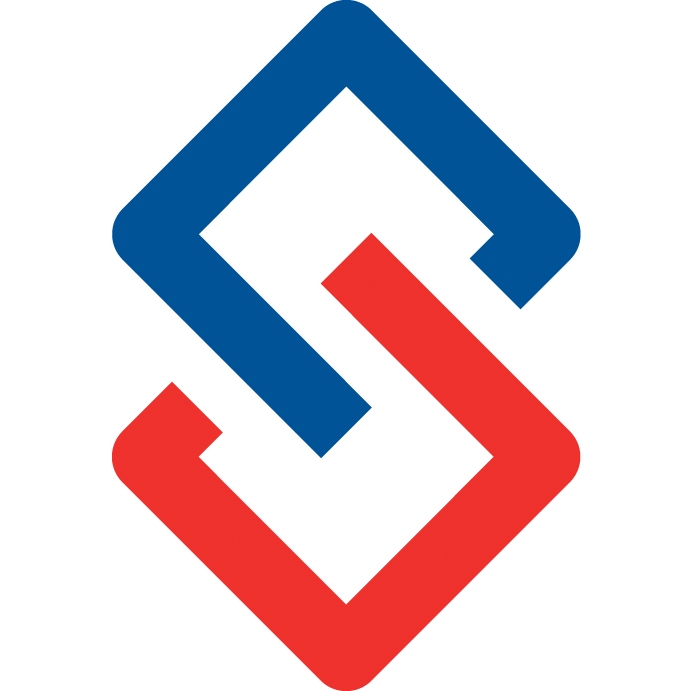Getting Started as a Community Champion
Community Champion Guide Video Tutorial
Community groups need a Champion responsible for starting discussions when things are quiet, keeping members up to date on changes or needs, updating News and Resources, and ensuring good Etiquette is being used in communications.
The primary goal is to get your members using the community and to understand its value. The value is convenience of communication, a private safe space, asking questions to fellow members, organizing resources and information, and generally gaining insights. The community is an interactive way to present information and gain feedback - unlike more traditional methods of presenting information one way, such as Newsletters.
Community Challenges
Some common issues when launching a new community:
- Members are afraid to ask questions or look foolish: This can be overcome with time and also by examples to reassure members that the community is a safe space.
- Not understanding the purpose: Sometimes people aren’t sure why they should use the community - what is it for? Posting questions or asking for feedback can help make the purpose more clear.
- Isn’t this the same as email? The community synchronizes with members in good standing, consolidates information and resources for convenience, and makes discussions available in an easy to search archive for research and reference.
Homepage
After you login to the Community you’ll see a list of your groups on the homepage. You can also look under Groups on the left meny. Also as an Admin, see a list of all groups even previously deleted or unabled by going to Admin> Groups> List ALL Groups. Click on the appropriate group to be taken to the Group overview screen.

Posting a Discussion
Posting a discussion is a great way to welcome your group members to the new community.
You should consider a call to action (CTA) such as “Why did you become a [insert profession]?”
To initiate a post to your group, go to the Discussion Tab > Post New Discussion.
- Add a subject line
- Body of your post (main content)
- Attach files
- Post
Strategies for Engagement
There are many ways to engage with members. You’ll want to follow basic etiquette and policies of your association.
People respond to stories and emotions, and innate instincts. Your goal is to appeal to the largest number of people, which requires a broad range of communication styles for different types of people (IQ, age, gender, ethnicity, geography, etc.).
- When talking about an offering such as an event, try telling a story about something that happened before, or perhaps how you managed to get a certain speaker, or the value of a certain topic based upon feedback from members.
- Use language that is common, straightforward, and easy to read. This does not mean avoiding technical terms in your field of expertise; but rather getting to the point directly in an easy to understand way.
- Remember that people skim on the internet - especially when using small screens. Think about communications as though an executive will read them. Number points that need responses. Bold things that are the most important if someone is simply skimming so they at least notice those areas.
- FOMO; Fear of missing out. Talk about how great something is and how valuable and essential it is. Talk about who else is going to be at a meeting or event and how enjoyable it will be. Talk about meeting goals or the convenience of the information.
- Call to Action (CTA): What is the point of your post? What are you trying to accomplish? Who are you asking? When do you need an answer?
- Shooting in the dark: Why not ask your members why they might have gone to an event in the past, but did not register last year. You can ask them to respond with a private message if you’re worried about negative responses. Ask them how something can be better. Ask them how to deliver more value. Ask them about their professional concerns.
- Reward your members: Want your members to respond to a call to action? Why not offer a reward such as an iPod, tickets to a concert, a luxury set of wireless headphones, a product branded by the association, etc.
Adding News
News Tab > Write Entry
- Title of the news article
- Body of news entry/News Summary
- Entry Date
- Link to article
- Attach Image
- Attach file
- Check the box to send an email notification to members
- Save
Adding Events
You can add meetings or events by going to to the Events tab > Add New Event
- Add a title
- Link
- Category
- Location
- Start and End Date
- Details
- Attach file
- Send email notification
- Save
News & Events Feed The News and Events tab can be auto populated by adding the RSS feed from a separate Blog or Website. To do so, you must have Admin permissions. To see if you have access, go to your group’s profile and see if it gives you the option to Update Profile. 
|
Under the Content tab, add your news and events feed.

Add Resources
The Resources tab contains committee resources such as meeting minutes, photos, videos, meeting links, etc.
Create new folders to organize the information/resources.
Pressing the Create Folder Button opens a pop up.
- Add a title to your folder
- Add details describing the category or type.
- You have the option to add a link, and
- Send notification to members.
- Save

To create a new resource, select Upload New Resource. The pop up can be filled as follows:
- Title of the new resource
- Details or
- Add a source file, document, image, video, etc.
- Add a link to an external website
- Send notification to members.
- Save
Add Links
Under the Links tab, you can add links to external resources, other websites, youtube videos, etc.
To add a link click on the Add New Link.
- Add a title
- Enter or paste the link to third party site
- Attach an image file
- Send notification to members
- Save
Administration
If you are an Administrator, you may receive instant messages (or email) requesting to approve a member who wants to join your group.
You can confirm request (or deny) simply by clicking Confirm Request at the bottom of the email.
Also, if you have Moderator permissions, you may be asked to approve each post as members contribute to the group. This is simply a way to ensure the things being posted in the community are of value and not against the rules. Use different strategies to get members interacting and replying to the discussions. People respond differently, so make sure everyone is getting the most out of the community.