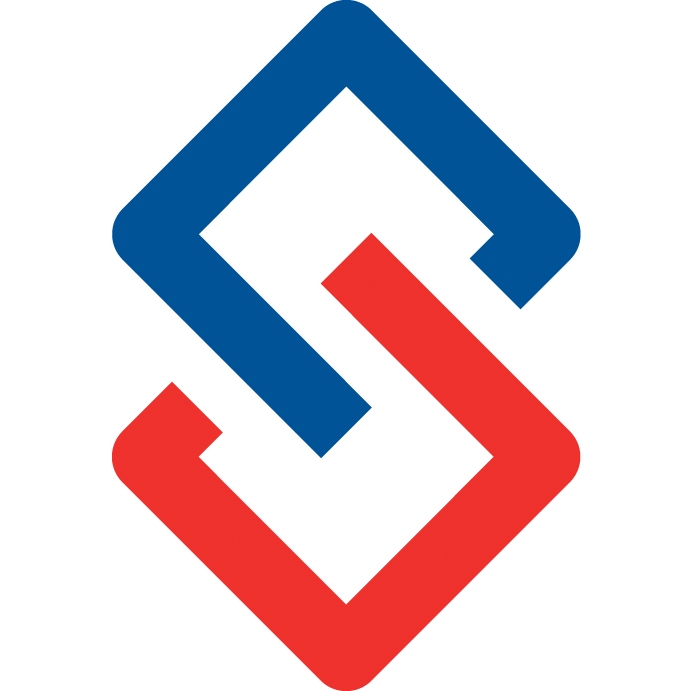Manage/Add a New Group
Create groups by committees, topics, open forums, and more.
This guide will show you how to create a new group and manage the settings of an existing group. By default Super users/admins can create new groups but you can allow members to create new groups in Admin> Organization> Manage Settings> Security tab.
To create a new group, on the left menu under My Group Pages> click on Create a Group. The Create a New Group editor will open.

As a Super User, you can go to the Admin area and on the left menu go to Groups> List All.
This is a list of ALL the groups in the system, excluding courses and companies. Enabled groups are blue and disabled are red.
Click on the group you would like to edit.
If on the Group profile page, click on Update Profile.
First is the General tab; the basic information for the new group.
- Parent Group: assign a parent to convert this to a subgroup; Parent group must be created first and enabled. Begin typing the name and a list of available options will populate.
- Group Name: Enter the name of the group.
- Short Name: Display group short name in email subject line inside brackets: [Group Short Name] Discussion subject.
Must turn on in Admin> Manage settings> Organization> Notifications> Discussion Email Subject Format= Short name
- Email Name: Overrides organization wide email FROM field which is in Admin> Manage Settings> Organization> Notifications> Universal From email.
- Tiny Url: assign a custom tiny url to your group, ex: forum would be connect.sengii.com/forum
- Group Description: Enter group description; this will be shown on the group’s “profile” page.
- Vanity Email: custom email; first part is can be anything you want, after @ must match community subdomain (forum@connect.sengii.com)
- Background Image: Image will be shown in the top background area of the group’s pages; banner size.
- Delete: Leave as No to enable the group. Set to yes to soft delete, disable or archive a group. Group can still be found and turned back on in Admin> Groups> List All
- Physically Delete: To permanently delete a group and all history set to Yes and save. Cannot be undone. Keep in mind that a group originating from the AMS will probably be recreated with next sync.
- Allow Finding: set to Yes to allow members to find this group in the group directory. Set to No if private/closed group.
- Hide Activities: Set to Yes to hide this group’s activities from the homepage activity feed.
- Default emails: set the email digest defaults for all members of the group (immediate, daily, weekly and No emails). Use only during first setup, if this is not a new group please go to left menu> Manage group> Roster to reset email defaults.
- Require opt in for emails: set to yes if you would like to send an invitation to members to opt in to receive emails. Members must explicitly consent to receive emails before receiving this group’s email notifications.
- Auto send invites: If you are requiring opt in form emails, you can automatically send invitations by setting to yes. Invites will be sent 3 times.
- Allow private replies: Email digests include a ‘Reply privately’ link for the reader to private message the author of the discussion. Remove this option for this group’s emails by setting to No.
- Save Profile.

Next: Tabs