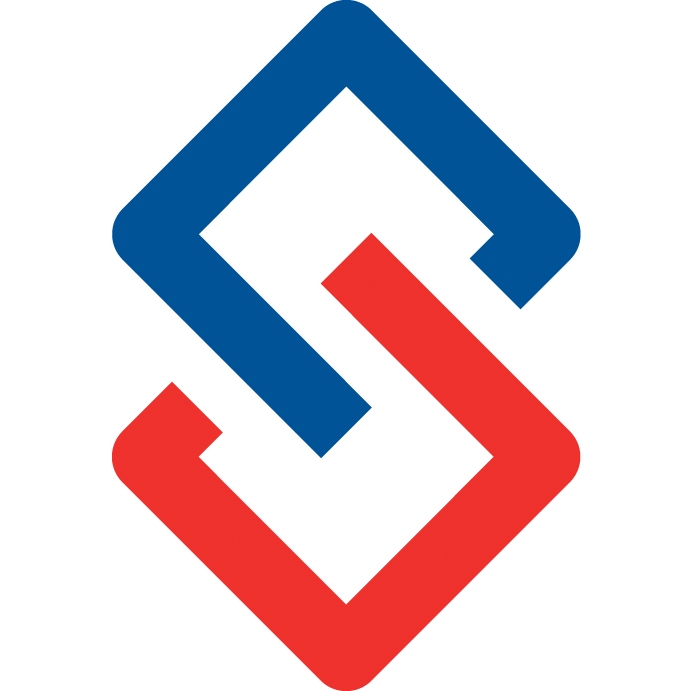Make your own rules
Set up Automation Rules within your community.
Video Tutorial
This guide will help you set up automatic rules within your community. Setup marketing campaigns or send each of your members a birthday greeting. The information that is integrated from your AMS can be used in a variety of ways.
Sengii’s automation and personalization options allow you to keep in touch with your members without the need to compose messages or discussion posts for each individual.
Example: Welcome To The Group
In the following example, we’ll show you how to set up a welcome message that will be automatically sent when a member joins a group.
- You must have administrator permissions (Super User) to be able to set up automation rules.
- From the homepage of your community, click on Admin.

- Once in Admin mode, look for Marketing Automation> Notifications in the left menu.

- In Manage Notification Rules, select Create New or Best Practices- which allows you to import predesign message templates.

Creating a rule:
- Enter a Rule Name (example: Welcome message, Happy birthday, Sign up…)This is for your reference.
- Run: Automatically when someone meets the criteria or manually when you choose to Run the Rule. We recommend setting to manually while creating and testing your rule.

- As you scroll down, it will ask you what action you want to take. The options are Post a Discussion or Send a Message. A discussion will only post to a group and send that message as a discussion with the email digest. For more targeted actions, send a private message instead.
- In the field Run As, enter the name of whomever is sending the message. Typically we recommend creating a staff/admin account named the name of your community, and using the logo as the profile picture.
- Fill out the Subject field. This will be the subject line in the email or the title of a post.

- Symbols can be used to personalize or replace information related to the targets.$First.Name$ to replace the recipient’s first name.
- In the body write your message. You can add media on File Manager (Picture, Video, Youtube Link)
- These are examples of some of the symbols to personalize the message. Each person (or group) will receive the message or discussion post with their own name, email, city, account type, ID, etc, etc.

- You can specify the criteria that must be met in order for this rule to apply. Are you targeting by groups, member type, demographics, actions a member may have taken, activity points, and even custom fields from your AMS. You can select one or more distinguishing characteristics. Criteria matches use “And” by default but you can specify “Or.” View the List of Values to see what is available as criteria, for example, people who have not posted in a while, 7 days before an event, or who haven't RSVPd.
- Starting and Ending , allows to set a start and end date to run a campaign, promotion, or other event.
- Repeat Days if you want your message to be sent multiple times or just once per person or group.
- On the blue callout you can see how many people or groups would be affected, or have been affected; or download a list of the targets.
- Save, Test, or Run Rule Now.
- Save the rule to take no further action.
- Use Test to receive an email of what the result of your rule might be.
- Run Rule Now to manually invoke the rule immediately.
- Exclude targets to exclude anyone who currently meets the criteria and only apply the rule to future targets.

Send a birthday card, remind them of an upcoming event, or if they haven't RSVPd, if someone has not logged in or posted in some time invite them back. Send a message by age range, position, by group, committee, or a combination. This hidden gem of a feature has many possibilities. If you have any questions, as always please feel free to reach out.