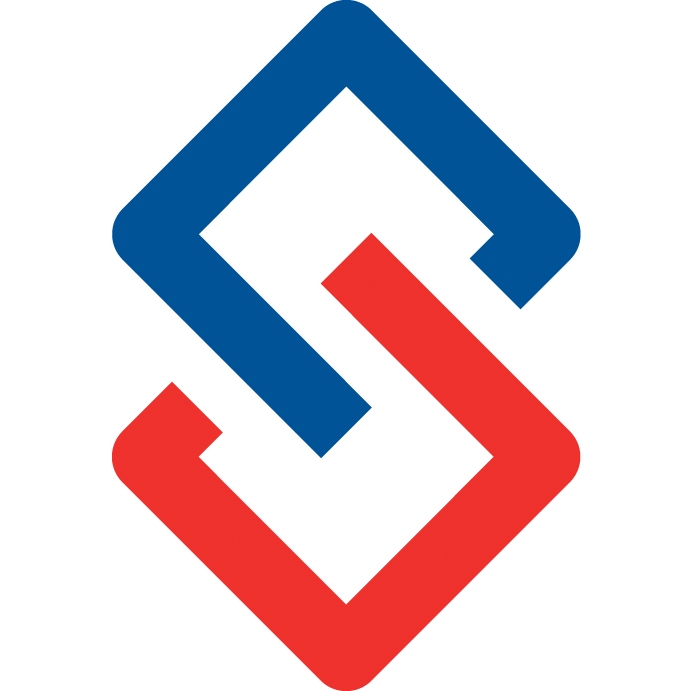Accessibility Guide for [Community Platform Name]
Introduction:
[Community Web Platform Name] is committed to creating an online space where every individual can actively participate and engage.
Our organization aims to develop strategies, standards, and supporting resources to help make the software accessible so everyone can participate equally, lifting barriers to communication and interaction that many people face.
Key Accessibility Features of [Community Web Platform Name]:
2.1 Built-In Features:
- Keyboard Accessibility: The platform prioritizes keyboard navigation, allowing users to easily navigate through various sections and features without relying on a mouse. This ensures accessibility for individuals with motor impairments or those who prefer keyboard shortcuts. Keyboard Navigation
- Images: Information given by non-text content should also be provided as text. This means it can be changed or interpreted into other forms such as large print, Braille, speech, symbols or simpler language. We do this through providing ‘Alt’ Text for Images. All images within the platform are accompanied by descriptive alt text, providing context and information for users who rely on screen readers or have visual impairments.
- Text Contrast: The platform incorporates text contrast standards to ensure readability for all users, especially those with low vision or color blindness. By adhering to recommended contrast standards, such as those set by the Web Content Accessibility Guidelines (WCAG), designers and developers can make content accessible to a wider audience, enhancing usability and inclusivity.
2.2 User Customization:
- Font and Text Customization: Administrators can easily customize font and style of the content, promoting readability for individuals with different visual needs.
- Color Schemes: During the community setup, we encourage administrators to choose color schemes with good contrast, enhancing accessibility for all users.
- User-Specific Color Options: Individuals have the option to personalize some aspects, including homepage colors, to align with their preferences and visual comfort.
2.3 Cross-Device and Browser Compatibility:
- Accessible Across Devices: The platform is designed to be compatible with accessibility features on most devices (including desktops, laptops, tablets, and mobile phones), browsers (including Chrome, Safari, Edge) and their built in features. If you have a question about a specific device and or browser, please email us at help@sengii.com
- Browser Accessibility: Users can access the platform using a wide range of browsers, ensuring compatibility with various assistive technologies and accessibility features.
2.4 Ensure Email Accessibility
- Use semantic HTML instead of images for text-heavy content.
- Add ALT text for images.
- Maintain strong color contrast for readability.
- Test with recommended evaluation tools.
3. Recommended Accessibility Plugins/Widgets:
Recommended accessibility plugins and widgets enhance website usability for individuals with disabilities. They offer features like screen reader compatibility, keyboard navigation enhancements, and customization options for color contrast and font size. By making digital content more accessible, these tools help ensure that everyone can fully engage with online resources.
3.1 Google Chrome offers a number of accessibility extensions and plugins. We've thoroughly tested these to ensure seamless compatibility.
Here are some Chrome plugins that can enhance accessibility and user experience for individuals interacting with a community web platform:
To add these or other extensions, visit the Chrome Web Store and search for your choice. Click on "Add to Chrome" to install it. Ensure the extensions or widgets are from an official source to guarantee reliability and security.
- WAVE Evaluation Tool (Web Accessibility Evaluation Tool) evaluates web content for accessibility issues. It provides visual feedback and suggestions for improving accessibility.
- Speechify – mobile, Chrome extension and desktop app that reads text aloud using a computer-generated text to speech voice. The app also uses optical character recognition technology to turn physical books or printed text into audio.
- Read Aloud is a text-to-speech tool that reads web pages aloud. It can be useful for users with visual impairments or those who prefer auditory content.
- Color Enhancer allows users to customize the color contrast, saturation, and brightness of web pages, catering to users with visual preferences or sensitivities.
- OpenDyslexic is a font designed to make reading easier for individuals with dyslexia. This plugin applies the OpenDyslexic font to websites.
- Turn Off the Lights While primarily designed for dimming background lights for video watching, this extension can also help reduce visual distractions on web pages.
- Grammarly is a writing assistant that helps improve the clarity and correctness of written content, benefiting users with cognitive or language-related challenges.
- Google Translate Extension offers both automatic translation of entire web pages and manual translation of selected text. It supports a wide range of languages, making it suitable for diverse translation needs.
- "Image Alt Text Checker" extension, you can efficiently generate and check alt text for images, ensuring accessibility compliance for your web content.
3.2 Safari is a popular choice for browsing on Mac and iOS devices. While Safari has a more limited selection of extensions compared to Chrome, there are still some useful tools that can enhance accessibility and user experience. Here are a few Safari extensions:
- WAVE (Web Accessibility Evaluation Tool) provides visual feedback and suggestions for improving accessibility on web pages.
- The OpenDyslexic font is designed to make reading easier for individuals with dyslexia. This extension applies the OpenDyslexic font to websites. (Note: OpenDyslexic doesn't have a dedicated Safari extension, but it can be applied manually in Safari settings.)
- Postlight Reader removes ads and distractions from web pages, providing a clean and focused reading experience. Or you can use the built in reader mode.
- Grammarly is a writing assistant that helps improve the clarity and correctness of written content.
- Turn Off the Lights while primarily designed for dimming background lights for video watching, this extension can also help reduce visual distractions on web pages.
3.3 Screen Reader Compatibility:
A screen reader is a software application that translates on-screen text into speech or braille (for braille display devices), enabling individuals who are blind or have severe visual impairments to interact with and access information on computers and mobile devices. Here are a few options:
- NVDA (NonVisual Desktop Access) is a popular, highly customizable and free open-source screen reader for Windows.
- JAWS (Job Access With Speech) offers robust features and support for various applications, including Microsoft Office and web browsers, and it is widely used in professional settings.
- VoiceOver is the built-in screen reader for macOS and iOS devices.
- Multi-Platform (Windows, Chrome, macOS, Linux):
- ChromeVox is a screen reader optimized for web browsing developed by Google specifically for the Chrome browser. But it offers support across multiple platforms, including Windows, macOS, and Linux, as long as Chrome is installed.
- NVDA Remote (for collaboration) is a feature of NVDA that allows users to share their screen reader output with remote collaborators. It enables real-time collaboration and assistance for users who may need support with accessibility features.

4. Accessibility Testing and Training:
4.1 Regular Audits:
- Emphasize the importance of regular accessibility audits and testing.
4.2 User Training:
- Provide resources and training materials to educate association staff and community members on accessible practices.
5. Feedback and Improvement:
5.1 Feedback Channels:
- Establish clear channels for users to provide accessibility feedback.
5.2 Continuous Improvement:
- Outline plans for continuous improvement based on user feedback and emerging accessibility standards.
Conclusion:
By following this Accessibility Guide, we can collectively contribute to a more inclusive and accessible community environment. If you have any questions or feedback, please email us at help@sengii.com.
Accessibility checklist for digital content
Images and audio visual content |
|
All images have appropriate alternative text (alt-text) |
|
All complex images e.g. infographic or chart have a text alternative provided in context (e.g. below the image) or on a separate linked page. |
|
Images of text are not used if text alone can be used to present the information |
|
All videos must have a clear description or caption that describes the main purpose of the video. |
|
Links |
|
All link text is clear and descriptive so that it can be understood without any contextual content |
|
Documents |
|
Content in downloadable documents is published as HTML web pages or All downloadable documents are accessible PDFs |
|
Tables |
|
Tables are only used for tabular data and not for standard content layout. |
|